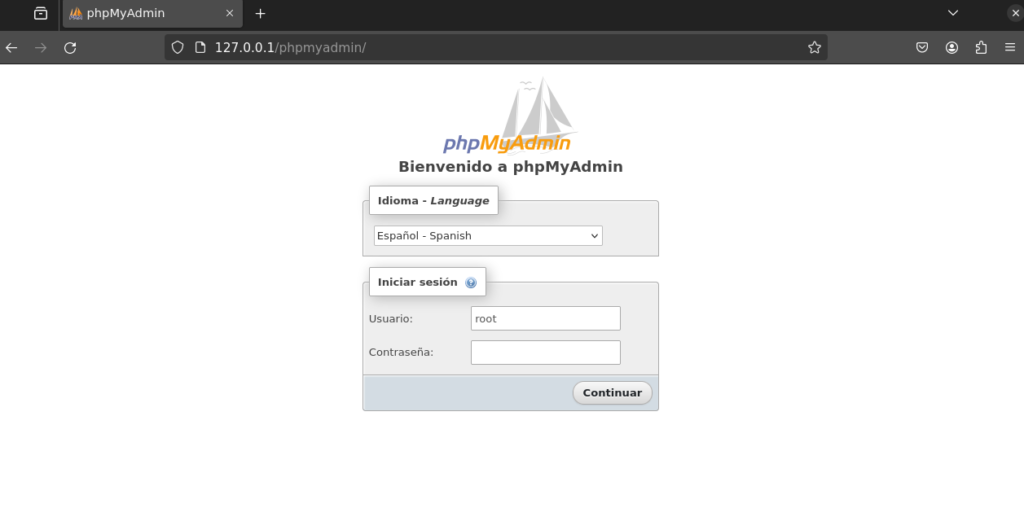If when accessing our phpMyAdmin panel you don’t get the error «The mysqli extension was not found. Check your PHP settings. Check out our documentation for more information» here you will find one of the possible solutions.
The first thing we will have to do is check which version of php we have installed, for this we will execute the following command in our terminal.
php -v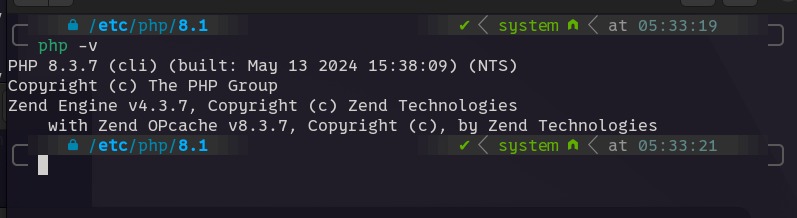
Once we have the version we are going to install mysqli for that version of php, for this we execute the following command putting our php version:
sudo apt-get install phpX.X-mysqli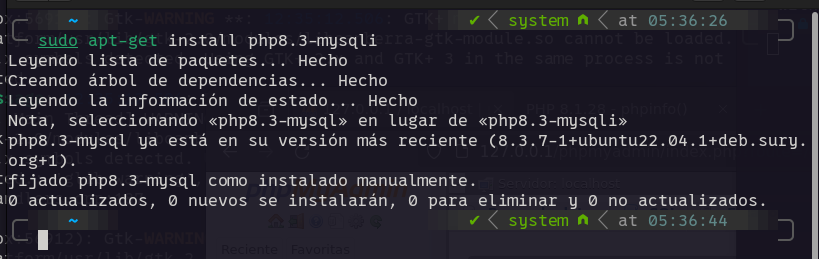
Once the command is executed, we will restart the web server.
sudo service apache2 restart
Once the web server has been restarted, we will access the phpMyAdmin to check if it works.